VMM: Remove VMSwitch Extension: Unterschied zwischen den Versionen
Aus Wiki-WebPerfect
Admin (Diskussion | Beiträge) |
Admin (Diskussion | Beiträge) K |
||
| (6 dazwischenliegende Versionen des gleichen Benutzers werden nicht angezeigt) | |||
| Zeile 7: | Zeile 7: | ||
== With VMM Console (GUI) == | == With VMM Console (GUI) == | ||
| − | You cannot change any settings of a VMSwitch, for example the VMSwitch-Description, with the VMM-Console because VMM change not only the modified settings. | + | '''You cannot change any settings of a VMSwitch''', for example the VMSwitch-Description, '''with the VMM-Console''' because VMM change not only the modified settings. <br> |
| − | You get the following error: ''EventID | + | You get the following error: ''EventID 26805: Because instances of the logical switch 'VMSWITCH001 are deployed on the host, the uplink mode for teaming in the logical switch cannot be changed.'' <br> |
[[Datei:Vmm error uplink mode.png]] <br> | [[Datei:Vmm error uplink mode.png]] <br> | ||
| Zeile 19: | Zeile 19: | ||
$logicalSwitch = Get-SCLogicalSwitch -Name "VMSWITCH001" | $logicalSwitch = Get-SCLogicalSwitch -Name "VMSWITCH001" | ||
| − | #Check all available VMSwitch-Extensions (Name and ID) | + | #Check all available VMSwitch-Extensions (Name and ID) -> Needed later |
Get-SCVirtualSwitchExtension | Select Name, ID | Get-SCVirtualSwitchExtension | Select Name, ID | ||
$virtualSwitchExtensions = @() | $virtualSwitchExtensions = @() | ||
</source> | </source> | ||
| − | <span style="color:red">'''Add only VMSwitch-Extensions that you want active!'''</span> '''For example if you want the VMSwitch-Extensions "Microsoft NDIS Capture" and "Microsoft Windows Filtering Platform" use the following lines:''' | + | <span style="color:red">'''Add only VMSwitch-Extensions that you want active!'''</span> <br> |
| + | '''For example if you want only the VMSwitch-Extensions "Microsoft NDIS Capture" and "Microsoft Windows Filtering Platform" use the following lines:''' | ||
<source lang="powershell"> | <source lang="powershell"> | ||
$virtualSwitchExtensions += Get-SCVirtualSwitchExtension -ID "<Extension-ID>" -Name "Microsoft NDIS Capture" | $virtualSwitchExtensions += Get-SCVirtualSwitchExtension -ID "<Extension-ID>" -Name "Microsoft NDIS Capture" | ||
Aktuelle Version vom 6. Juni 2018, 11:24 Uhr
To remove a VMM VMSwitch Extension follow the steps below:
- Remove VMSwitch Extension of all VMSwitches
- Remove VMSwitch Extension Manager
- Deinstall the VMM Integration Application of the extension
In this example, the VMSwitch called VMSWITCH001 and we remove the VMSwitch-Extension called 5nine vFW extension
Inhaltsverzeichnis
[Verbergen]With VMM Console (GUI)
You cannot change any settings of a VMSwitch, for example the VMSwitch-Description, with the VMM-Console because VMM change not only the modified settings.
You get the following error: EventID 26805: Because instances of the logical switch 'VMSWITCH001 are deployed on the host, the uplink mode for teaming in the logical switch cannot be changed.
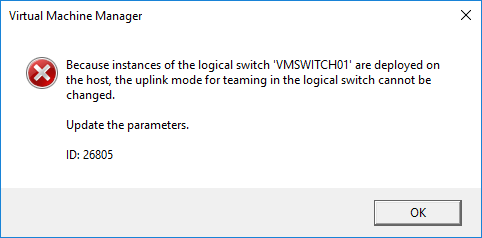
With PowerShell
Remove VMSwitch-Extension of all VMSwitches
# Get Logical Switch 'VMSWITCH001' $logicalSwitch = Get-SCLogicalSwitch -Name "VMSWITCH001" #Check all available VMSwitch-Extensions (Name and ID) -> Needed later Get-SCVirtualSwitchExtension | Select Name, ID $virtualSwitchExtensions = @()
Add only VMSwitch-Extensions that you want active!
For example if you want only the VMSwitch-Extensions "Microsoft NDIS Capture" and "Microsoft Windows Filtering Platform" use the following lines:
$virtualSwitchExtensions += Get-SCVirtualSwitchExtension -ID "<Extension-ID>" -Name "Microsoft NDIS Capture" $virtualSwitchExtensions += Get-SCVirtualSwitchExtension -ID "<Extension-ID>" -Name "Microsoft Windows Filtering Platform" Set-SCLogicalSwitch -LogicalSwitch $logicalSwitch -VirtualSwitchExtensions $virtualSwitchExtensions
Remove VMSwitch Extension Manager
Get-SCVirtualSwitchExtensionManager -Manufacturer "5nine Cloud Security" | Remove-SCVirtualSwitchExtensionManager
Deinstall the VMM Integration Application of the extension
- Login to all VMM Server
- Deinstall the VMM Integration Application of the extension